
Wave-USB Playback
The Wave-USB has been tested with a number of applications that support ASIO. In this example, we will discuss how to configure Foobar2000 to playback multichannel wave files thru the Wave-USB. The first thing to consider is latency of the host computer. Thesycon has developed a utility to test latency, click here to download the Thesycon DPC Latency Checker.
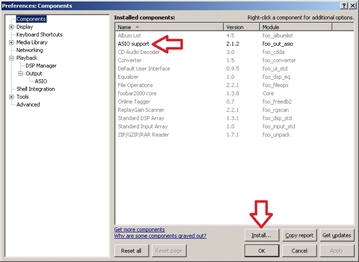
Once Foobar has been installed, you will need to setup the ASIO component. From within the Foobar application select <File> then <Preferences>. From the component page select 'Install' near the bottom and point your browser to the ASIO plugin. After the ASIO plugin has been installed, close and reopen the Foobar2000 application.
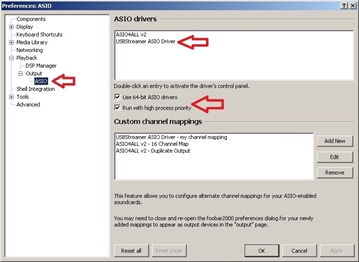
Reopen the Preferences page from the file menu and expand 'Playback' and the 'Output' sections. Select 'ASIO'. Ensure the "Use 64-bit ASIO drivers" and "Run with high process priority" are checked. Next, double click the "USBStreamer ASIO Driver." This will open the USB Audio Driver Control Panel
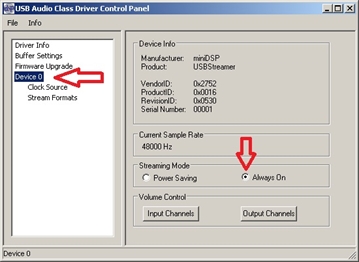
From this control panel, select 'Device 0' and select 'Always On'. Close the control panel to return to the preferences page for Foobar. From the 'Custom Channel Mappings', select 'Add New'.
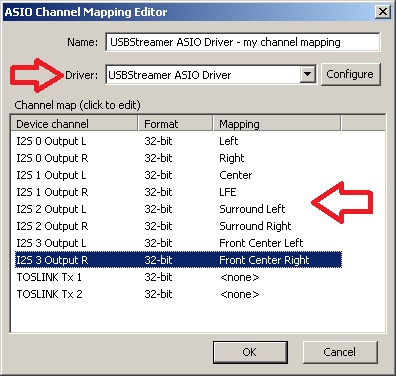
From the Channel Mapping Editor, make sure the selected driver is the 'USBStreamer ASIO Driver'. In the lower section, click on each output and make sure they match the picture to the right. Once complete, close and reopen the Foobar application.
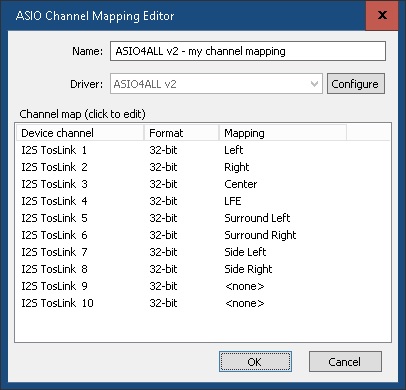
***UPDATE***
It was discovered that with a new version of Foobar, the channel assignments may need to be different. If the settings above do not work, please try the setting on the image to the right.
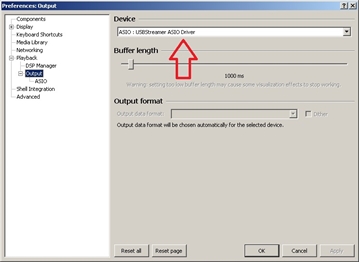
Return to the Foobar Preferences page and select the 'Output' tab. On the right side, click the drop down window and select 'ASIO: USBStreamer ASIO Driver - My Channel Mapping'. Select OK. Foobar is now configured to playback multichannel wave files thru the USBStreamer.
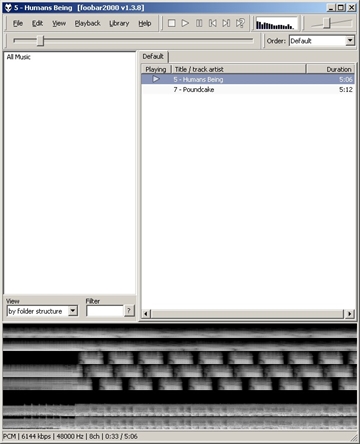
I've created a template for Foobar that I believe works best for organizing and playing wave lasershows. You may download the template with the link below. When downloaded, simply double click the file, this will open Foobar and load the new template as the default setting, similiar to what you see on the right. The spectrogram at the bottom represents all 8 analog output channels.
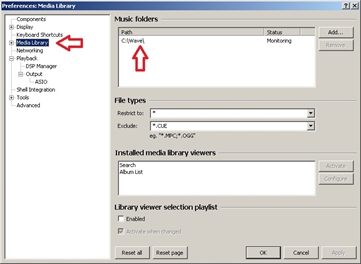
Lastly, if you'd like to have easy access to the wave laser shows on you computer, return to the preference page, select 'Media Library' and then select 'Add'. Point your browser to the folder containing your laser shows. Then select OK. All the shows found will now appear on the left side of Foobar2000. Simply drag and drop the shows you wish to play to the right side of the screen and select play!
